Applying limits to your search on Ovid databases
To set limits, use the small arrow beside the word Limits (directly under the keyword search field) to expand the limits section and/ or click on the Additional Limits button to bring up many more limit choices. Select the limits relevant to your search (using the control and shift keys on your keyboard), then click Search. This action will narrow your search to exclude all results that do not fit within your prescribed limits.
View the video and learn more about limiting the results of your search to obtain the most relevant results for your clinical question.
Playing time approximately 4 mins.
In the right hand column of the search results, note the following:
- Ovid Full Text – visible in the first result below. This option indicates that the full text of this article is available in the CIAP journal collection. Simply click on this option and follow the prompts or select the PDF link
- Request the Article – visible in the second result below. This option provides an email link, with citation, that can be sent to your LHD library. In this example, Full Text is also available, but not in PDF format.
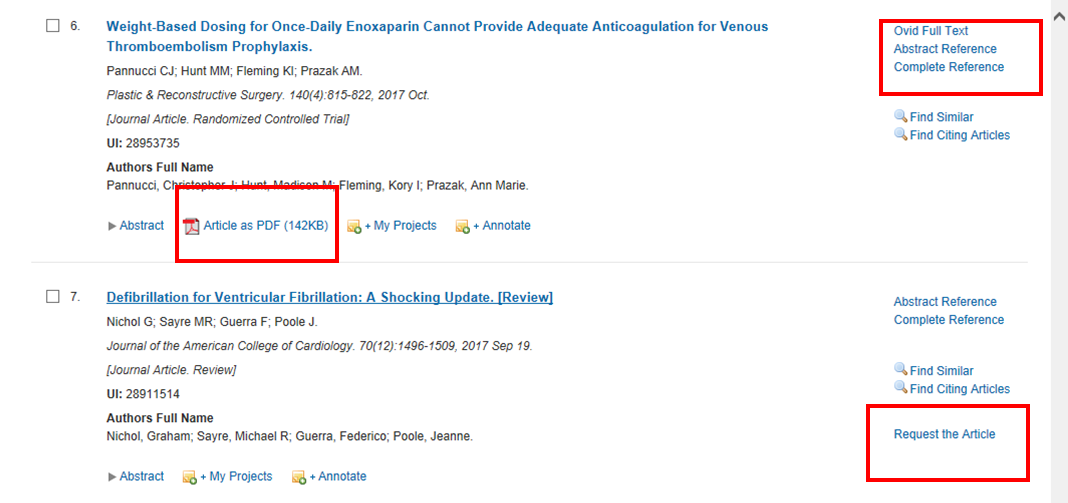
If none of these options are available for full text, there is another option from the CIAP homepage; 'Document Request' in the Journals, Books & Dictionaries, and Databases panels of the left navigation menus allows you to submit a request for a journal article or book chapter, which will be sent to your local library, where the article will be sought on your behalf.
Watch a video tutorial from Ovid to reinforce your learning on
Refining and Limiting Searches.
The tutorial uses a clinical scenario related to hypertension.
[6]
Playing time approximately 3 mins.
Watch a video tutorial from the Cushing/Whitney Medical Library at Yale University to reinforce your learning from both this and the last section on Combining and Limiting Searches. The tutorial uses a clinical scenario related to hypertension. [7]
Note: Our version of Ovid does not ‘auto explode’. You must choose ‘explode’ or ‘focus’ by ticking the appropriate box.
Playing time approximately 8 mins.
Activity 5: Applying limits to a search
Practice your searching skills on the MEDLINE database. This activity enables you to practice applying limits to a search in order to produce a more relevant and manageable number of results.
You might like to print this instruction page to refer to as you complete the activity. Once you have printed the page, Open MEDLINE.
For this activity we have continued to use the example of the patient with Type 2 diabetes, and the potential risk of cardiovascular disease. To this point we have combined the various concepts of our search using Boolean Operators. You are now going to practice applying limits to these results to obtain a more manageable and relevant number of results.
- On the ready-made search history page you can see the results of some searches. The final search result contains over 1,500 records. We can use limits to reduce this to a more manageable and more relevant set. You can also see a list of common limit categories under the search bar
- Click ‘Humans’ and then click Search
- Have a look at the search history. You will now see a new (7th) search that has limited the results but has only marginally reduced the number of articles Scroll down the page to have a look at the relevance of the results
- You may decide that the results are not sufficiently recent. Locate ‘Publication Year’ in the list of limits, and select the most recent 5 years from the drop down boxes. Click Search. Scroll down the page to review your results. This has significantly reduced the number of results
- Click on Additional Limits to view other potential limits for your search
- You might wish to restrict your results by age, or by publication type. If you are interested in treating only older patients you could limit your search to All Aged (Aged 65 and Over), or Aged (80 and Over). In the age group category select a broader range of ages by selecting All Aged (Aged 65 and Over), scroll to the bottom of the page and click ‘Limit A Search’. Scroll down the page to review your results. You should now have a more manageable and relevant list of results in answer to the clinical question about the Diabetes Mellitus patient. To reduce the number of results further you could consider using ‘focus’ on one or more of your search terms
- Try doing a search on a topic of your interest. Set some common and additional limits to make your results more manageable and relevant.
